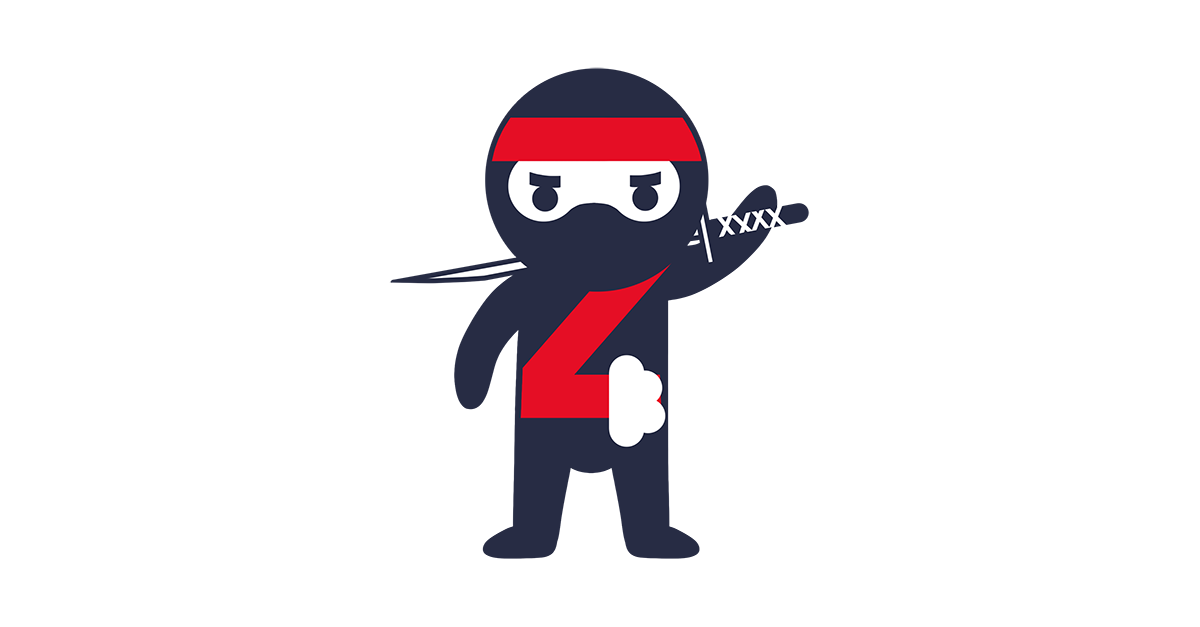
How to manage resources in the external tenant in Azure?
The case
You want to manage resources in other tenants without additional workload around that, such as accounts creation for you and your teammates in the destination Azure tenant or disabling those accounts if someone leaves the team. Is there any solution for that?
The answer is: yes! And it is called Azure Lighthouse.
From docs:
Azure Lighthouse enables cross- and multi-tenant management, allowing for higher automation, scalability, and enhanced governance across resources and tenants. ~What is Azure Lighthouse?
How does it work?
Azure Lighthouse enables managing resources in another tenant directly from your ‘home’ tenant. You can define with that which users and/or Active Directory Security groups should have access to which resources and with which roles.
Requirements
To set up the Azure Lighthouse solution, you have to fulfill some requirements and gather a bunch of information. The full list you can find here:
- Your tenant ID
- Customer’s tenant ID
- List of subscription IDs and/or resource group IDs to which you have to have access
- List of users and/or Active Directory groups which you want to assign to manage customer environments - IMPORTANT: AD groups have to be Security groups!
- List of roles and permissions (with their IDs) which you want to assign
- Someone with non-guest account in customer’s tenant and
Microsoft.Authorization/roleAssignments/writepermission - it is required to create assignment (Deploy the Azure Resource Manager templates) - Something called
mspOfferNameandmspOfferDescription- the first one defines the connection between both tenants and their resources. IMPORTANT: You can’t have multiple assignments at the same scope with the samemspOfferName.
How to onboard the customer?
If you gathered all of the above requirements, on Github you can find example ARM templates that allow you to onboard. You have to deploy prepared and fulfilled templates to each subscription separately.
Example
For preparing example I will use the template from the official docs:
with parameters file:
I translated the above template to Bicep - it’s much easier to read and edit for me:
The Bicep file can be used with the same parameters file as the classic ARM template.
For test purposes, I used two different Azure tenants. I ‘home’ tenant I created AD Security group called ‘PW MC’. I wanted to give to chosen subscription the Contributor rights for ‘PW MC’ AD group, so I deployed the above template with the Azure CLI:
Previously I logged into the tenant with az login --tenant command.
Effect
The effect should be visible in two places, in both tenants. In the customer tenant when we will go to the Service providers page, we will able to see something like on the screenshot below:
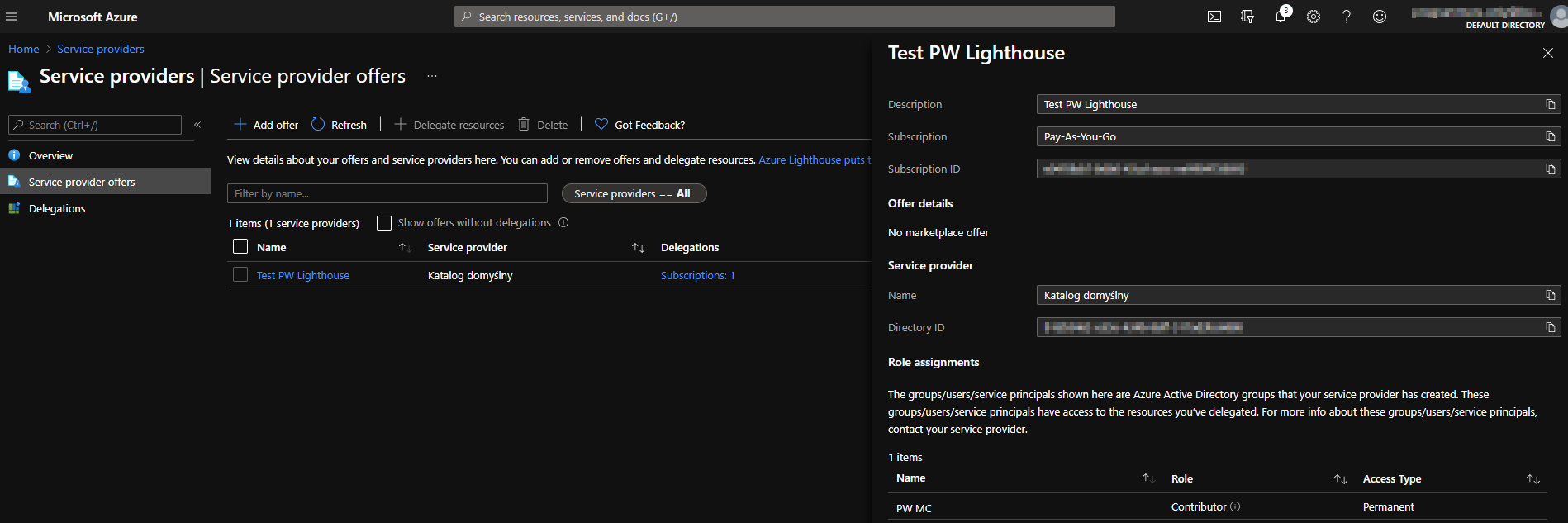
and in the ‘home’ tenant when we will visit the My customers page:
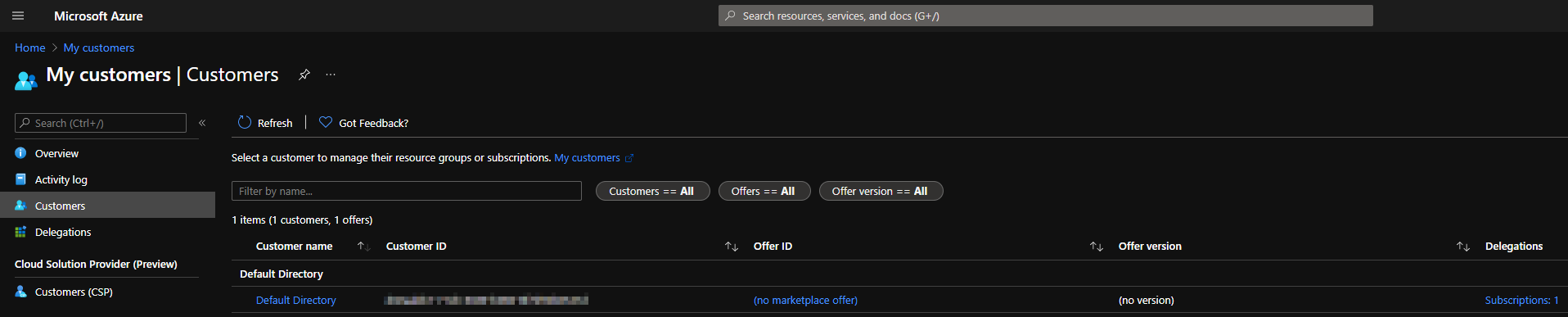
If we click on ‘Default directory’:
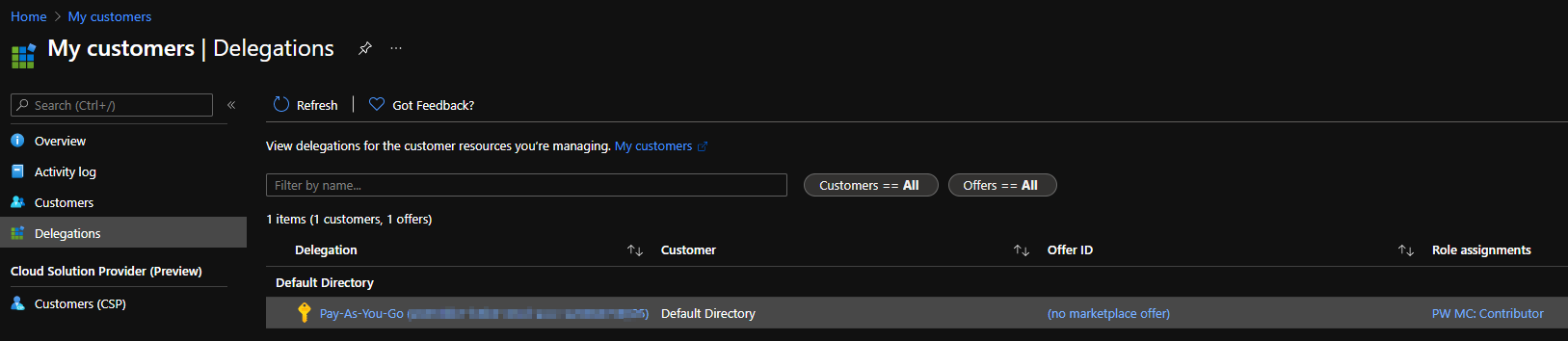
Then you can click on the subscription name and do whatever you want with the resources.
Summary
You can see that implementing Azure Lighthouse is quite easy and reduces management concerns. And what is the most important - it is free!
--
To stay up to date about our Azure Cloud Engineer Piotr Wachulec's latest posts, make sure to check his private blog and subscribe for his newsletter!
Get in Touch.
Let’s discuss how we can help with your cloud journey. Our experts are standing by to talk about your migration, modernisation, development and skills challenges.
